To create or modify custom error pages on your website hosted with TurnupHosting, follow these steps:
- Log in to your TurnupHosting account.
- Navigate to the cPanel dashboard.
- Locate and open the "Error Pages" tool. The location of this tool may vary depending on the theme you are using.
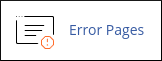
- Under "Step 1," select the domain for which you want to configure the error pages.
- Under "Step 2," choose the specific error page you want to customize.
- Enter the HTML code that you want to use for the error page. You can use the provided variables to add dynamic content to your error page.
- Click "Save" to save the custom error page.
To delete a custom error page on TurnupHosting, follow these steps:
- Log in to your TurnupHosting account.
- Access the cPanel dashboard.
- Open the "File Manager" tool. The location of this tool may vary depending on the theme you are using.

- Locate the document root directory (usually named "public_html") of the domain where you created the custom error page.
- Find and delete the file associated with the error number. For example, if you created a custom error page for the "404 Not Found" error, delete the "404.shtml" file.
By following these steps, you can easily create and modify custom error pages on your website hosted with TurnupHosting.


