To access phpMyAdmin and phpPgAdmin in cPanel, follow these steps:
- Log in to your cPanel account by following the guide in Accessing cPanel.
- Once logged in, scroll down to the "Databases" section and click on either "phpMyAdmin" or "phpPgAdmin" depending on the database you want to access.
Accessing phpMyAdmin
phpMyAdmin is a web-based tool used to manage MySQL databases. To access phpMyAdmin in cPanel:
- Log in to cPanel by following the guide in Accessing cPanel.
- Open phpMyAdmin:
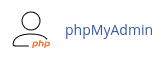
- Click on the database you want to manage.
- You can now perform various tasks such as creating tables, running SQL queries, importing/exporting data, and more.
Accessing phpPgAdmin
phpPgAdmin is a web-based tool used to manage PostgreSQL databases. To access phpPgAdmin in cPanel:
- Log in to cPanel by following the guide in Accessing cPanel.
- Open phpPgAdmin:
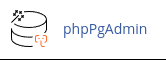
- Click on the database you want to manage.
- You can now perform various tasks such as creating tables, running SQL queries, importing/exporting data, and more.
It's important to note that phpMyAdmin and phpPgAdmin provide powerful database management capabilities, so exercise caution when making changes to your databases. Always ensure you have proper backups before performing any critical operations.
That's it! You can now access and manage your MySQL and PostgreSQL databases using phpMyAdmin and phpPgAdmin in cPanel.


