The "550 Sender verify failed" error message typically occurs when the sender's email account does not exist in cPanel or when the MX entry records for the domain are misconfigured in cPanel. To resolve this issue, follow these steps:
-
Ensure that the email account you are using to send messages actually exists in cPanel. Verify that you are using the correct username and password for SMTP authentication.
-
If the domain uses a remote email provider, make sure the MX entries are set correctly in cPanel. Here's how to do it:
a. Log in to cPanel using your credentials.
b. If you are using the Jupiter theme, navigate to the Tools page and click on "Remote MX Wizard" in the Email section. Remote MX Wizard icon:
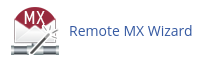
c. Under the "Domain" section, select the domain you want to modify.
d. Verify that the domain is configured to use the remote email provider.
By following these steps, you should be able to resolve the "550 Sender verify failed" error and successfully send email messages. If you need further assistance, please refer to the cPanel documentation or contact your hosting provider for support.


