To access the Manage Team feature on TurnupHosting, follow these steps:
- Log in to cPanel by following the guide in Accessing cPanel.
- On the Tools page, in the Preferences section, click on the Manage Team icon.
- The Manage Team page will appear.
Creating a team user
To create a new team user, follow these steps:
- Log in to cPanel.
- On the Tools page, in the Preferences section, click on the Manage Team icon.
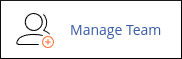
- On the Manage Team page, click on Create Team User.
- In the Username text box, type the username you want to use.
- In the Password section, select either "The user will set the account password" or "Set the user's password".
- If you select "Set the user's password", type the password or click on Generate to let cPanel generate a random, strong password for you.
- In the Contact email text box, type the new user's email address.
- Optionally, assign roles to the new user by selecting from the Roles list box.
- Optionally, add notes about the new user in the Notes text box.
- Select any services you want the new user to access under the Services section.
- If you want the new user's access to expire on a specific date, click on Security Settings and select the expiration date.
- Click on Create to create the new user.
Editing a team user
To edit an existing team member, follow these steps:
- Log in to cPanel.
- On the Tools page, in the Preferences section, click on the Manage Team icon.
- On the Manage Team page, locate the user you want to edit and click on Edit User.
- Make the necessary changes to the user account.
- Click on Save to save the changes.
Suspending and unsuspending a team user
You can temporarily suspend a team user's access to your account. To do this, follow these steps:
- Log in to cPanel.
- On the Tools page, in the Preferences section, click on the Manage Team icon.
- On the Manage Team page, locate the user you want to suspend and click on Suspend.
- To unsuspend the user, click on Unsuspend.
Deleting a team user
To delete a team member, follow these steps:
- Log in to cPanel.
- On the Tools page, in the Preferences section, click on the Manage Team icon.
- On the Manage Team page, locate the user you want to delete and click on Delete.
- Click on Delete to confirm the deletion.
Logging in as a team user
To log in as a team user, use the full username including the domain (e.g., username@example.com) and the password. The login URL is the same URL that the primary user uses to log in to cPanel.
Viewing the audit log
To view the audit log, follow these steps:
- Log in to cPanel.
- On the Tools page, in the Preferences section, click on the Manage Team icon.
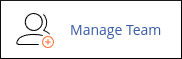
- On the Manage Team page, click on View Audit Log.
- The audit log will be displayed.


