MIME types, or Multipurpose Internet Mail Extensions types, are used to specify how a web browser should handle different types of files. They provide instructions to the browser on how to process and display specific file formats. For example, the application/pdf MIME type tells the browser to handle files with a .pdf extension as Portable Document Format files.
To add a custom MIME type, you can follow these steps:
- Log in to your cPanel account.
- Navigate to the MIME Types tool. The location may vary depending on the theme you are using.
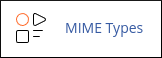
- Under "Create A MIME Type," enter the desired MIME type in the "MIME Type" text box (e.g., application/pdf).
- In the "Extension(s)" text box, specify the file extension(s) associated with the MIME type (e.g., mypdf).
- Click "Add" to add the custom MIME type.
If you need to delete a custom MIME type, you can do so by following these steps:
- Log in to your cPanel account.
- Go to the MIME Types tool.
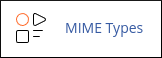
- Under "User Defined MIME Types," locate the custom MIME type you want to delete.
- Click "Delete" next to the corresponding MIME type.
- Confirm the deletion by clicking "Delete MIME Type."
It's important to note that adding or deleting custom MIME types can impact how your website functions, so it's recommended to exercise caution and consult with your hosting provider if you have any concerns.
If you encounter issues with system-wide MIME types, it's advisable to reach out to the support team at TurnupHosting for assistance.


