To configure file and database access on TurnupHosting, follow these steps:
Step 1: Configure File Access
- Log in to your cPanel account by following the guide in Accessing cPanel.
- Open the Domains tool and click on the Domains icon.
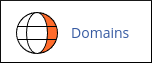
- Locate the domain for which you want to grant access and note the value in the Document Root column.
- Open the FTP Accounts tool and click on the FTP Accounts icon.
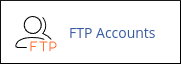
- Under "Add FTP Account," enter the username and password for the FTP account.
- Replace the automatically generated text in the Directory text box with the document root path obtained in step 3.
- Specify the quota for the FTP account (optional).
- Click "Create FTP Account" to create the account.
Step 2: Configure Database Access (Optional)
- Get the name of the database that the website uses.
- Log in to your cPanel account.
- Open the MySQL Databases tool and click on the MySQL Databases icon.
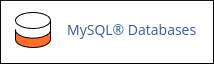
- Under "Add New User," enter the MySQL username and password for the third-party contact.
- Click "Create User" to create the database user.
- Under "Add User to Database," select the user and the database name.
- Grant the user specific privileges or select the "ALL PRIVILEGES" check box to grant all permissions to the database.
- Click "Make Changes" to add the user to the database.
Step 3: Enable Remote MySQL Access (Optional)
If you need to enable remote MySQL access for the third-party contact's IP address, please refer to the relevant article for instructions.
Once these steps are completed, the third-party contact will have the necessary file and database access on TurnupHosting. They can use applications like MySQL Workbench to access the database. For more information on MySQL client applications, please refer to the relevant article.
Please note that these instructions are specific to TurnupHosting and may vary for other hosting providers.


