To install a PEAR package with TurnUpHosting, follow these steps:
-
Log in to your TurnUpHosting cPanel account.
-
Once logged in, navigate to the PHP PEAR Packages tool. The location of this tool may vary depending on the theme you are using:
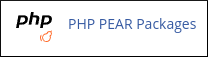
-
On the "PHP Extensions and Applications Package" Installer page, take note of the path where the PEAR packages are installed. You will need this information later when updating the PHP include path. Additionally, cPanel provides sample PHP code that you can add to your application.
-
Install the desired PEAR package using one of the following methods:
- Search for a PEAR package by typing its name in the Search text box and clicking Go. Once you find the desired package, click the Install link.
- Click the Show Available Modules button to see a list of available packages. Scroll down until you find the desired package and click the Install link.
- If you already know the name of the package you want to install, type it under "Install a PHP Extensions and Applications Package" and click Install Now.
-
After the installation is complete, click Go Back.
-
The installed package will now be listed under "Installed PHP Extension(s) and Application(s)". From here, you can update, reinstall, uninstall, or view the documentation for the package.
-
Remember that after installing a PEAR package, you need to configure the PHP include path for your website. For instructions on how to do this, refer to the article provided by TurnUpHosting.
By following these steps, you will be able to successfully install a PEAR package using TurnUpHosting.


