To enable data compression on TurnUpHosting cPanel-based hosting accounts, follow these steps:
- Log in to cPanel.
- If you are unsure how to log in to your cPanel account, please refer to the documentation provided by TurnUpHosting.
- Before enabling compression, check if
zlib.output_compressionis enabled by using the Select PHP Version tool. You can find instructions on changing PHP settings in the TurnUpHosting documentation. - Open the Optimize Website tool:
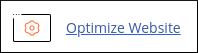
- On the Optimize Website page, under Compress Content, choose one of the following options:
- Compress All Content: Select this option if you want to compress all of your content.
- Compress the specified MIME types: Select this option if you want to compress specific types of content. In the MIME Types text box, enter the MIME types that you want to compress. You can find a complete list of MIME types
- Click Update Settings. The new compression settings will take effect immediately.
- To verify if data compression is active, you can use an online tool like https://www.giftofspeed.com/gzip-test. Enter your domain name in the text box and click CHECK. The tool will inform you whether compression is currently enabled on your site.
For unmanaged hosting accounts, you will need to edit the .htaccess file to enable data compression. TurnUpHosting provides documentation on how to modify the .htaccess file to enable compression using either file extensions or MIME types.
Remember, if you want to disable data compression, you can remove or comment out the relevant lines in the .htaccess file.
Determining if compression is enabled can be done by using online tools like https://www.giftofspeed.com/gzip-test. Simply enter your domain name and click CHECK to see if compression is active.


