To add a subaccount in cPanel, follow these steps:
- Log in to cPanel by following the guide in Accessing cPanel.
- Open the User Manager tool. If you are using the Jupiter theme, go to the Tools page, and click on the User Manager icon in the Preferences section.
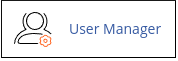
- Click on "Add User."
- Fill in the required information under Basic Information, such as the display name, username, domain, and contact email address.
- Under Security Information, choose whether the user will set their own password or if you want to set it for them.
- Under Services, enable or disable the desired services (email, FTP, web disk) and set the necessary quotas and permissions.
- Click on "Create" to add the subaccount.
To edit a subaccount in cPanel, follow these steps:
- Log in to cPanel.
- Open the User Manager tool. If you are using the Jupiter theme, go to the Tools page, click on the User Manager icon in the Preferences section.
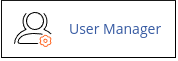
- Locate the subaccount you want to modify. If you only want to change the account password, click on "Change Password." Otherwise, click on "Edit" to modify the subaccount settings.
- Make the necessary changes to the account settings.
- Click on "Save" to save the edits.
To delete a subaccount in cPanel, follow these steps:
- Log in to cPanel.
- Open the User Manager tool. If you are using the Jupiter theme, go to the Tools page, and click on the User Manager icon in the Preferences section.
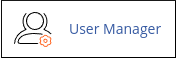
- Locate the subaccount you want to delete and click on "Delete."
- Confirm the deletion by clicking on "Delete."
Please note that deleting a subaccount will also delete all of its email messages. Make sure to back up any important messages before deleting a subaccount.


