To back up your email accounts using cPanel File Manager, follow these steps:
- Log in to cPanel by following the guide in Accessing cPanel.
- Open the File Manager. If you are using the Jupiter theme, go to the Tools page and click on the File Manager icon in the Files section. i.e:
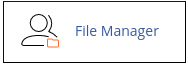
- In the home directory of your hosting account (usually labeled as /home/(your username)/), locate the Mail folder. i.e:
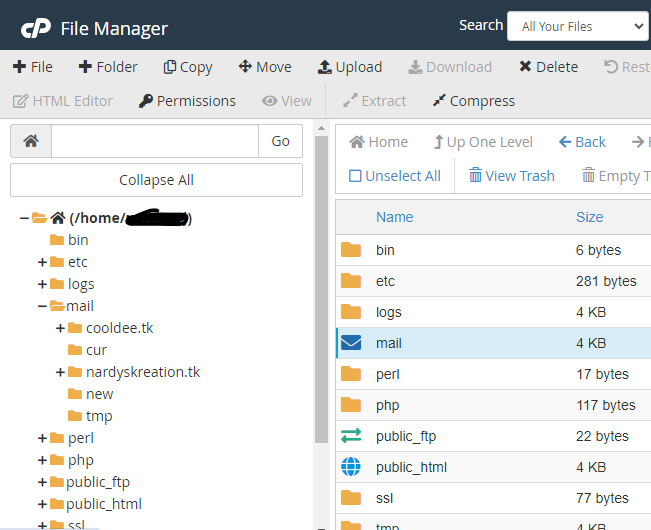
- Within the Mail folder, find the folder named after your domain name. This is the folder that you will compress and back up. i.e:
- Right-click on the domain mail folder and select "Compress" from the options that appear.
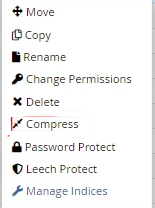
- Choose the compression format that suits your needs and click "Compress File(s)".
- The compressed file will now be listed in the File Manager's directory. Right-click on the compressed file and click "Download" to save it to your local machine.
- It is recommended to save the compressed file on multiple machines for added security.
- To save space on your hosting account, delete the compressed file from the File Manager by right-clicking on it and selecting "Delete".
By following these steps, you will have successfully created a backup of your email accounts using cPanel File Manager.


