To create a Web Disk account in cPanel, follow these steps:
- Log in to cPanel.
- Open the Web Disk tool. If you are using the Jupiter theme, go to the Tools page and click on the Web Disk icon in the Files section.
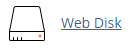
- Under "Create an Additional Web Disk Account," enter a username in the Username text box.
- Enter a password in the New Password text box and retype it in the Password (Again) text box.
- Optionally, you can use the Password Generator to create a strong, random password.
- By default, cPanel automatically fills in the user's Web Disk directory based on the username. If you want to change the directory, enter the desired directory name in the Directory text box.
- To grant the user read permissions only, click on the Read-Only option.
- If you want to enable digest authentication, select the Enable Digest Authentication check box.
- Click on the Create button to create the Web Disk account.
To modify a Web Disk account in cPanel, follow these steps:
- Log in to cPanel.
- Open the Web Disk tool. If you are using the Jupiter theme, go to the Tools page and click on the Web Disk icon in the Files section.
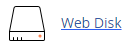
- Under "Manage Additional Web Disk Accounts," locate the account you want to modify.
- To enable digest authentication, click on Enable Digest Authentication.
- To change the account password, click on Change Password.
- To change the account permissions, click on Set Read-Only or Set Read-Write.
To delete a Web Disk account in cPanel, follow these steps:
- Log in to cPanel.
- Open the Web Disk tool. If you are using the Jupiter theme, go to the Tools page and click on the Web Disk icon in the Files section.
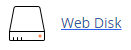
- Under "Manage Additional Web Disk Accounts," locate the account you want to delete and click on Delete.
- Confirm the deletion by clicking on Delete Web Disk Account. cPanel will delete the account.


