To add an autoresponder in cPanel, follow these steps:
- Log in to cPanel.
- Open the Autoresponders tool:
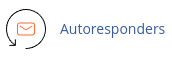
- Click "Add Autoresponder."
- Select the character set for the autoresponder.
- Specify the interval in hours for sending multiple responses.
- Enter the email account for the autoresponder.
- Choose the domain for the autoresponder.
- Optionally, enter your name or email address in the "From" field.
- Enter the subject line of the autoresponse message.
- If desired, select the "This message contains HTML" checkbox.
- Enter the message body in the "Body" text box.
- Choose the start and stop options for sending the autoresponse.
- Click "Create/Modify" to create the autoresponder.
To edit an autoresponder in cPanel, follow these steps:
- Log in to cPanel.
- Open the Autoresponders tool:
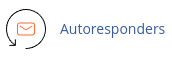
- Locate the autoresponder you want to edit under "Current Autoresponders."
- Click "Edit" under the "Actions" column.
- Make the desired changes to the autoresponder.
- Click "Create/Modify" to update the autoresponder.
To delete an autoresponder in cPanel, follow these steps:
- Log in to cPanel.
- Open the Autoresponders tool:
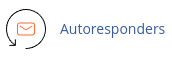
- Locate the autoresponder you want to delete under "Current Autoresponders."
- Click "Delete" under the "Actions" column.
- Confirm the deletion by clicking "Delete Autoresponder."
Remember, you can also temporarily disable an autoresponder by modifying it to point to a nonexistent email account.


