To import e-mail addresses or forwarders into cPanel, you need to ensure that the information is in a format supported by cPanel. You can use either Microsoft Excel spreadsheet files (.xls) or comma-separated values sheet (CSV) files (.csv) to import the data.
If you choose to use CSV files, cPanel supports the following data fields:
- E-mail address or username
- Password
- Domain
- Mailbox quota (in megabytes)
For example, a line in a CSV file may look like this:
samklein,MhWZ$^T3{g,example.com,10
In this line, "samklein" is the username, "MhWz$^T3{g" is the password, "example.com" is the domain, and "10" is the mailbox quota size in megabytes. Note that the only required field is the e-mail address (username). If you don't specify passwords, cPanel will automatically generate random, strong passwords for you.
Alternatively, you can also use Microsoft Excel (XLS) files to import e-mail addresses and forwarders.
To import a list of e-mail addresses or forwarders, follow these steps:
- Log in to cPanel.
- Open the Address Importer tool:
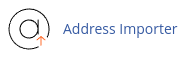
- Under Step 1, select the appropriate option (E-mail Accounts for e-mail addresses or Forwarders for forwarders).
- Under Step 2, choose the file you want to import.
- If you're importing a CSV file, select the delimiter used in your file under Step 3.
- Under Step 3, select the Treat first row as column headers checkbox if needed.
- Click Next.
- Under Step 1, select the correct headers for your data.
- Under Step 2, select the domain for the e-mail accounts or forwarders.
- Click Next.
- Review the information and click Finish to import the data.
Please note that the import process may take some time if you're importing a large amount of data.


