To add an email forwarder in cPanel, follow these steps:
- Log in to cPanel.
- Open the Forwarders tool:
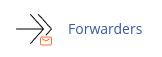
- Under "Create an Email Account Forwarder," click "Add Forwarder."
- In the "Address" text box, type the email username that you want to forward.
- Select the domain for the email address from the "Domain" list box.
- Under "Destination," choose the desired forwarding option:
- To forward the message to another address, type the email address in the "Forward to Email Address" text box.
- To discard the message and send an error to the sender, click "Discard and send an error to the sender."
- To view advanced options, click "Advanced Options" and choose from the available options.
- Click "Add Forwarder" to complete the process.
To delete an email forwarder, follow these steps:
- Log in to cPanel.
- Open the Forwarders tool:
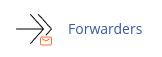
- Under "Email Account Forwarders," locate the forwarder you want to delete.
- Under "Actions," click "Delete."
- Click "Delete Forwarder" to confirm the deletion.
For domain forwarders, which automatically redirect visitors to alternative registered domains, follow similar steps:
To add a domain forwarder, select "Add Domain Forwarder" instead of "Add Forwarder" in the Forwarders tool.
To delete a domain forwarder, select "Delete Domain Forwarder" instead of "Delete" in the Forwarders tool.
Remember that you cannot modify existing forwarders, so if you need to make changes, delete the forwarder and create a new one.


