To configure MX records and email routing in cPanel, follow these steps:
Adding an MX record entry
- Log in to cPanel.
- Open the Zone Editor:
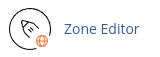
- Locate the domain for which you want to add an MX record and click on "MX Record".
- In the "Add an MX Record" dialog box, enter the priority (lower numbers represent higher priorities) and the fully-qualified domain name (FQDN) of the mail server.
- Click on "Add an MX Record" to add the MX record.
Editing an MX record entry
- Log in to cPanel.
- Open the Zone Editor:
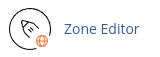
- Locate the domain you want to modify and click on "Manage".
- Locate the MX record entry that you want to edit and click on "Edit".
- Update the priority and the FQDN of the mail server.
- Click on "Save Record" to save the changes.
Deleting an MX record entry
- Log in to cPanel.
- Open the Zone Editor:
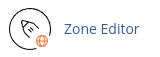
- Locate the domain you want to modify and click on "Manage".
- Locate the MX record entry that you want to delete and click on "Delete".
- Click on "Continue" to confirm the deletion.
Configuring email routing
- Log in to cPanel.
- Open the Email Routing tool:
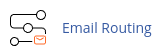
- In the Domain list box, select the domain you want to configure.
- Under "Configure Email Routing", select the appropriate setting based on your requirements.
- Click on "Change" to update your email routing settings.
Please note that modifying MX records and email routing settings should only be done by advanced users who fully understand the implications of these changes.


