To filter unwanted e-mail or spam, you can use the Spam Filters feature in your e-mail account. By enabling this feature, suspicious messages are marked as spam based on scores. You have two options for handling these messages:
-
Automatic Deletion: You can choose to have the Spam Filters automatically delete the marked spam messages. However, there is a possibility that legitimate messages may be mistakenly marked as spam and deleted. These legitimate messages are known as "false positives."
-
Separate Folder: Alternatively, you can redirect all messages marked as spam to a separate folder in your account. This allows you to periodically check the folder and ensure that no legitimate messages were mistakenly marked as spam.
If you use a third-party e-mail client application like Thunderbird or Outlook, you can set up spam filtering directly on the client. However, you can achieve the same effect by using e-mail filtering rules defined in cPanel. Here's how you can do it:
- Access your e-mail account using webmail or an e-mail client application.
- Create a folder named "Spam."
- If you're using an e-mail client application, make sure to subscribe to the Spam folder.
- Log in to cPanel.
- Open the Email Filters tool:
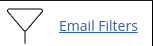
- Locate the account for which you want to add a spam filter and click "Manage Filters."
- Click "Create a New Filter."
- In the "Filter Name" text box, enter a name for the filter (e.g., "Spam Filter").
- Under "Rules," specify the filter rules:
- Change the value in the first list box from "From" to "Spam Status."
- Change the value in the second list box from "contains" to "begins with."
- In the text box below the two list boxes, type "Yes."
- In the "Actions" list box, select "Deliver to Folder."
- Click "Browse" and select the "Spam" folder.
- Click "Create." The filtering rule is now active, and messages marked as spam will be redirected to the Spam folder.
Remember, there are various ways to define filter rules besides the example provided above. You can customize the rules based on your preferences, such as redirecting messages with a specific score to the Spam folder or deleting messages with a higher score. To do this, use the "Spam Score" option instead of the "Spam Status" option.


