To manage MySQL database users using cPanel, you can follow these steps:
Creating a Database User
- Log in to cPanel.
- Open the MySQL Databases tool:
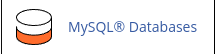
- Under "Add New User," enter the desired username and password.
- Click "Create User" to create the database user.
Changing a User's Password
- Log in to cPanel.
- Open the MySQL Databases tool:
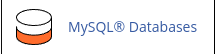
- Under "Current Users," locate the user and click "Change Password."
- Enter the new password and click "Change Password" to update it.
Renaming a User
- Log in to cPanel.
- Open the MySQL Databases tool:
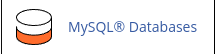
- Under "Current Users," locate the user and click "Rename."
- Enter the new name and click "Proceed" to rename the user.
Deleting a User
- Log in to cPanel.
- Open the MySQL Databases tool:
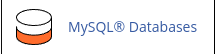
- Under "Current Users," locate the user and click "Delete."
- Confirm the deletion by clicking "Delete User."
To manage databases:
Creating a Database
- Log in to cPanel.
- Open the MySQL Databases tool:
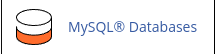
- Under "Create New Database," enter the desired database name.
- Click "Create Database" to create the database.
Adding a User to a Database
- Log in to cPanel.
- Open the MySQL Databases tool:
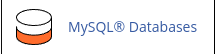
- Under "Add User to Database," select the user and the database.
- Choose the desired privileges and click "Make Changes" to add the user to the database.
Checking and Repairing a Database
- Log in to cPanel.
- Open the MySQL Databases tool:
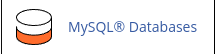
- To check a database, select it under "Modify Databases" and click "Check Database."
- To repair a database, select it under "Modify Databases" and click "Repair Database."
Revoking Privileges from a Database User
- Log in to cPanel.
- Open the MySQL Databases tool:
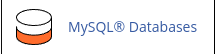
- Under "Current Databases," locate the user and click the trash can icon.
- Click "Revoke User Privileges from Database" to revoke the user's privileges.
Deleting a Database
- Log in to cPanel.
- Open the MySQL Databases tool.
- Under "Current Databases," locate the database and click "Delete."
- Confirm the deletion by clicking "Delete Database."
By following these steps, you can effectively manage MySQL database users and databases using cPanel.


