To copy a MySQL database using phpMyAdmin, follow these steps:
- Log in to your cPanel account.
- Open phpMyAdmin, Click on the phpMyAmin icon:
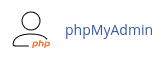
- The phpMyAdmin administration page will open in a new window. In the left pane, click on the name of the database you want to copy.
- On the top menu bar, click on Operations.
- Under "Copy database to," enter the name for the new database in the text box.
- Choose whether you want to copy both the structure and data or just the structure of the database.
- Select the "CREATE DATABASE before copying" checkbox.
- Select the "Add AUTO_INCREMENT value" checkbox.
- Click on the Go button. phpMyAdmin will create a new database with the specified name and perform the copy operation. Once it finishes, the new database will appear in the list of databases in the left pane.
By following these steps, you can easily copy a MySQL database using phpMyAdmin, regardless of the theme you are using in cPanel.


