MySQL provides the flexibility to store and process data in different languages using various character sets. When it comes to comparing strings or determining sorting order, MySQL relies on a set of rules known as collation.
To change the collation for a database, follow these steps:
- Log in to cPanel by following the guide in Accessing cPanel.
- Open phpMyAdmin:
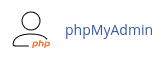
- In the left pane, select the database you want to modify.
- Click on the "Operations" tab in the top menu bar.
- Under "Collation," choose the desired collation for the database.
- Click "Go" to save the changes.
It's important to note that changing the default collation for a database only affects new tables. Existing tables will maintain their current collation setting.
To change the collation for a specific table, follow these steps:
- Log in to cPanel.
- Open phpMyAdmin:
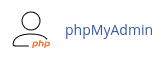
- In the left pane, expand the view of the database that contains the table you want to modify.
- Click on the name of the table.
- Click on the "Operations" tab in the top menu bar.
- Under "Table options," select the desired collation from the "Collation" list box.
- Click "Go" to save the changes.
By following these steps, you can easily change the character sets and collation in MySQL for your databases and tables.


