To optimize a MySQL database using phpMyAdmin, follow these steps:
- Log in to cPanel.
- Open phpMyAdmin:
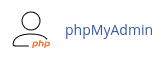
- In the left pane, click on the name of the database you want to optimize.
- In the right pane, select the checkboxes for the tables you want to optimize.
- To optimize all tables at once, select the "Check All" check box.
- In the "With selected" list box, select "Optimize table".
- phpMyAdmin will inform you whether the optimization process is successful.
To repair MySQL database tables using phpMyAdmin, follow these steps:
- Log in to cPanel.
- Open phpMyAdmin:
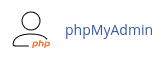
- In the left pane, click on the name of the database you want to work on.
- In the right pane, select the checkboxes for the tables you want to repair.
- To repair all tables at once, select the "Check All" check box.
- In the "With selected" list box, select "Repair table".
- phpMyAdmin will inform you whether the repair process is successful.
phpMyAdmin is a PHP-based, easy-to-use solution for the administration of MySQL and MariaDB databases. It offers a user-friendly interface, the ability to import and export data in various formats, the option to administer multiple servers, and many other features. It is compatible with different operating systems and has been continuously developed and improved since its creation in 1998.
By using phpMyAdmin, you can easily browse tables, view table structures, add information, search for specific data, drop tables, and remove data from your MySQL databases. It provides a comprehensive set of tools for managing your databases effectively.
Remember to regularly optimize and repair your MySQL databases to ensure optimal performance and prevent data corruption.


