To resolve this problem, the user needs to delete and recreate the database user. This will allow MySQL to use the new hash method to store the password, enabling successful logins. The following steps outline the process:
- Log in to cPanel.
- Open the MySQL Databases tool:
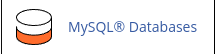
- Locate the database user that needs to be recreated under the "Current Users" section and click "Delete".
- Confirm the deletion by clicking "Delete User" and then "Go Back".
- Under "Add New User", enter the username of the deleted user in the "Username" text box.
- Enter the user password in the "Password" text box. If you want to keep the password unchanged, you can use the previous password. To determine the current password, check the application's configuration files (e.g., wp-config.php for WordPress).
- Retype the user password in the "Password (Again)" text box or use the "Password Generator" option to generate a random, strong password.
- Click "Create User" to create the database user with the new hashing method for password storage.
Following these steps should resolve the database connection error and allow successful logins to the MySQL database.


