To delete a table in a MySQL database using phpMyAdmin, follow these steps:
- Log in to your cPanel account.
- Open phpMyAdmin by clicking on it in the Databases section:
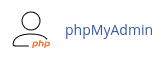
- In the left pane, click on the name of the database that contains the table you want to delete.
- In the right pane, select the checkbox for the table you want to delete.
- In the "With selected" list box, choose "Drop" to delete the table.
- Alternatively, if you want to keep the table but delete all of its data, choose "Empty".
- If you want to disable foreign key checks, clear the "Enable foreign key checks" checkbox.
- Note: Only disable the foreign key check if you are sure of the effects.
- phpMyAdmin will confirm that you want to delete the table. Click "Yes" to proceed.
By following these steps, you can easily delete a table in a MySQL database using phpMyAdmin. Remember to exercise caution when deleting tables or data to avoid any unintended consequences.


