To configure DNS records for your domain using the Zone Editor in cPanel, follow these steps:
- Log in to your cPanel account.
- Open the Zone Editor:
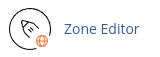
- Under the Domains section, locate the domain for which you want to add, edit, or delete a record, and click on the "Manage" button.
- To add a record, click on the "Add Record" button, select the type of record you want to add from the dropdown menu, and fill in the required information such as the fully-qualified domain name (FQDN), time-to-live value (TTL), and the record value.
- To edit a record, locate the record you want to edit, click on the "Edit" button under the Actions column, modify the desired values, and click on the "Save Record" button to update the record.
- To delete a record, locate the record you want to delete, click on the "Delete" button under the Actions column, and confirm the deletion by clicking on the "Continue" button at the prompt.
It's important to note that modifying or deleting certain types of records can have unintended side effects, such as making your website inaccessible or causing issues with email functionality. Therefore, exercise caution when making changes to DNS records using the Zone Editor in cPanel.


