To install an SSL certificate on cPanel, follow these steps:
-
Generate a CSR (Certificate Signing Request):
- Click on "Generate" to create the CSR.
- Copy the CSR text and submit it to your SSL certificate provider.
-
Install a private key:
- Log in to cPanel and open the SSL/TLS tool:
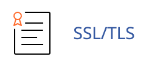
- Under "Private Keys (KEY)", click on "Generate, view, upload, or delete your private keys".
- Upload the private key by pasting the key text or browsing for the .key file on your computer.
- Click on "Go Back" and return to the SSL/TLS page.
- Log in to cPanel and open the SSL/TLS tool:
-
Install the certificate and activate SSL:
- Under "Certificates (CRT)", click on "Generate, view, upload, or delete SSL certificates".
- Upload the certificate by pasting the certificate text or browsing for the .crt file on your computer.
- Go back to the SSL/TLS page and click on "Manage SSL sites" under "Install and Manage SSL for your site (HTTPS)".
- Select the certificate you want to use and click on "Use Certificate".
- Choose the domain you want to secure with the certificate from the Domain list.
- If required, paste the CA bundle under "Certificate Authority Bundle (CABUNDLE)".
- Click on "Install Certificate" to complete the installation process.
Once the installation is complete, you will receive a message confirming the successful installation of the SSL certificate. You can now securely access your website using the "https://" prefix in a web browser.
Remember to keep your passphrase and private key secure, as they are essential for managing your SSL certificate.


