Hotlink Protection is a crucial security feature offered by cPanel, a popular web hosting control panel. It helps prevent other websites from directly linking to your website's files, such as images, videos, or other media, without your permission. This feature is essential for protecting your website's bandwidth and ensuring that your content is only accessed through your website.
When Hotlink Protection is enabled, cPanel generates a list of authorized domains or URLs that are allowed to access your website's files. Any requests for your files from unauthorized sources are blocked, preventing them from displaying your content on their websites. This not only safeguards your bandwidth but also protects your intellectual property and ensures that your website's resources are used only by legitimate visitors.
To enable Hotlink Protection in cPanel, you can follow these steps:
- Log in to your cPanel account.
- Navigate to the "Security" section and click on "Hotlink Protection.":
- Select the domains you want to protect or enter specific URLs.
- Customize the settings according to your preferences, such as allowing certain domains or displaying alternative content for blocked requests.
- Click on "Enable" to activate Hotlink Protection.
Disabling Hotlink protection
When another web site no longer links directly to your files (or if you don't mind that the external web site links to your files), you can disable hotlink protection.
To disable hotlink protection, follow these steps:
- Log in to cPanel.
- Open the Hotlink Protection tool:
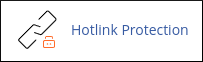
- Click .
By implementing Hotlink Protection, you can safeguard your website's resources, reduce bandwidth usage, and maintain control over how your content is shared and accessed on the internet.


