GnuPG, also known as GPG or the GNU Privacy Guard, is an open-source implementation for public-key cryptography. It allows users to encrypt and decrypt email messages, files, and more using public and private keys.
To create a new GnuPG keypair in cPanel, follow these steps:
- Log in to cPanel.
- Open the Email Encryption tool, click on the Encryption icon in the Email section of the Tools page:
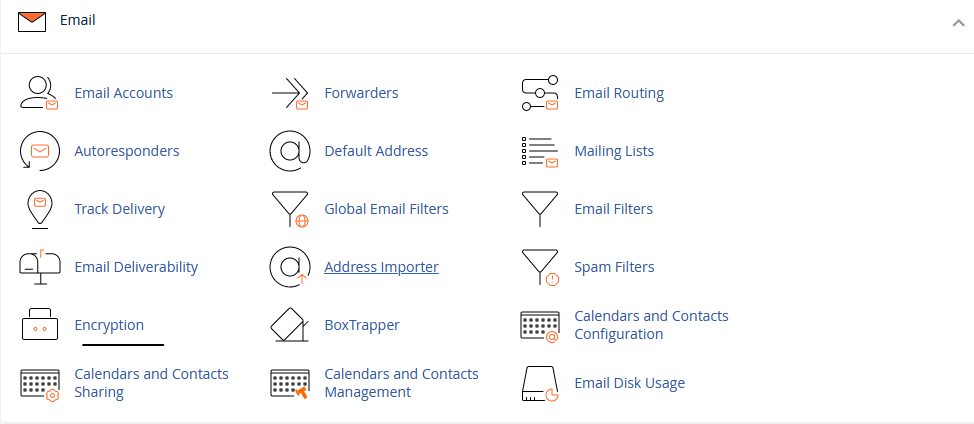
- Under "Create a New Key," enter your name, email address, and a comment or nickname for the key (optional).
- Set a password for the key and confirm it. You can also use the Password Generator to generate a strong password.
- Choose an expiration date for the key or select "Do not expire" if you don't want an expiration date.
- Select a key size. Larger key sizes offer more security but may be slower for encryption and decryption.
- Click on "Generate Key" to create the keypair. It may take a few minutes to generate the keypair, and once it's done, you'll see a success message.
If you already have a keypair and want to import your public key, follow these steps:
- Log in to cPanel.
- Open the Email Encryption tool.
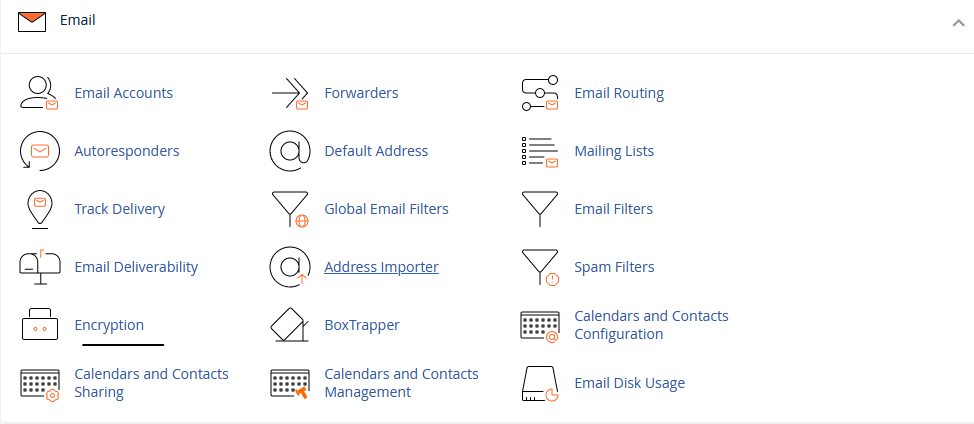
- Under "Import Key," click on "Import Public GPG Key."
- Copy and paste the key text into the text box, including the beginning and ending lines of the key.
- Click on "Import" to import the key.
To view or delete keys in cPanel, follow these steps:
- Log in to cPanel.
- Open the Email Encryption tool.
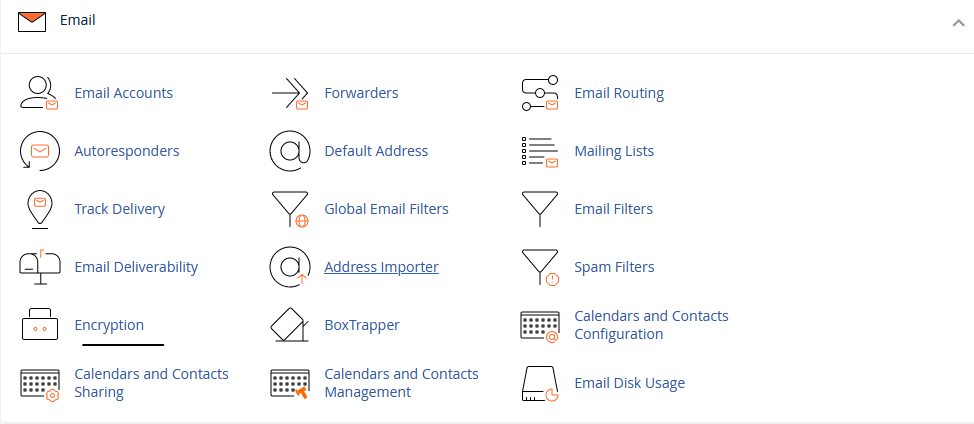
- Locate the key you want to view or delete. Each email address will have a private key and a public key.
- To view the key, click on "View."
- To delete the key, find the private key and click on "Delete GnuPG Key." Confirm the deletion by clicking "Yes." Both the private and public keys will be deleted.
By following these steps, you can easily create, import, view, and delete GnuPG keys in cPanel for secure encryption and decryption of your email messages and files.


