cPanel SSL is a feature that allows you to easily create, install, and renew SSL certificates for your website. It is designed to encrypt web traffic and ensure secure communication between your website and its visitors.
To check if cPanel SSL is enabled for your account, follow these steps:
- Log in to your cPanel account.
- Navigate to the SSL/TLS tool. The location of this tool may vary depending on the theme you are using (Jupiter or Paper Lantern):
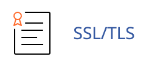
- Under the "CERTIFICATES (CRT)" section, click on "Generate, view, upload, or delete SSL certificates."
- Look for "cPanel, Inc." in the "Issuer" column. If you see it, cPanel SSL is enabled for your account.
Once cPanel SSL is activated for your account, the process of generating, installing, and renewing SSL certificates is automated. The server will automatically renew the certificates every 90 days to ensure they remain valid.
It's important to note that when cPanel SSL is enabled, it does not overwrite any existing SSL certificates on your account. Non-cPanel SSL certificates take precedence and are enabled before any cPanel SSL certificates.
If you encounter any issues with cPanel SSL, there are a few troubleshooting steps you can take:
- Check if there are any other SSL certificates already installed on your account. If there are, cPanel SSL may skip generating a certificate.
- Verify that your URL rewrite rules are not interfering with access to the ".well-known" directory. You can add a line to your .htaccess file to ensure the directory remains accessible.
If you need assistance with cPanel SSL or if you require a certificate urgently, you can reach out to turnuphosting's support team for further help.
Remember, cPanel SSL is an important tool for securing your website and protecting your visitors' data. By enabling it, you can ensure a safe browsing experience for your users.


