To change the PHP version and settings on your TurnUpHosting account, follow these steps:
-
Log in to your cPanel account by following the guide in Accessing cPanel.
-
Once logged in, scroll down to the Software section and locate the MultiPHP Manager.
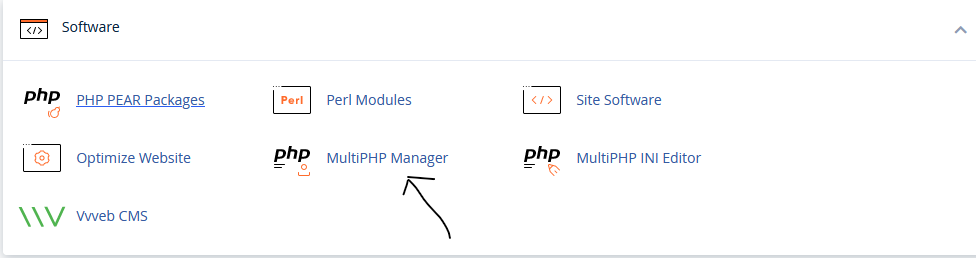
-
Click on the "MultiPHP Manager" icon.
-
In the MultiPHP Manager, you will see the current PHP version being used. To change the PHP version, select the domain and desired version from the "PHP Version" dropdown list and click "Apply". The new PHP version will take effect immediately.
That's it! You have successfully changed the PHP version on your TurnUpHosting account.


