To change the PHP version and settings on your TurnUpHosting server using cPanel, follow these steps:
- Log in to your cPanel account by following the guide in Accessing cPanel.
- Navigate to the MultiPHP Manager.
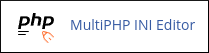
- If you don't see the MultiPHP Manager, it means your server does not support this feature.
- Under the System PHP Version section, you will see the default PHP version for your server. This version is used for any domain that doesn't have a specific PHP version set.
- To change the PHP version for a specific domain, go to the Set PHP Version per Domain section and select the checkbox next to the domain you want to modify.
- In the PHP Version dropdown list, choose the desired PHP version for the domain.
- Click on the Apply button to save the changes. The new PHP version will take effect immediately.
To change PHP settings using MultiPHP INI Editor, follow these steps:
- Log in to your cPanel account.
- Go to the MultiPHP INI Editor.
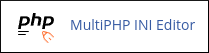
- If you don't see the MultiPHP INI Editor, it means your server does not support this feature.
- Under the Configure PHP INI basic settings section, select the location from the Select a location dropdown list. You can choose the home directory or a specific domain's document root.
- Locate the PHP directive you want to change and select the new setting for it.
- Depending on the directive, you may need to use a slider to enable or disable the setting or enter a value in a text box.
- Click on the Apply button at the bottom of the page to save the changes. The new PHP settings will take effect immediately.
By following these steps, you can easily change the PHP version and settings for your domains hosted on TurnUpHosting using cPanel.


