To enable an application with Passenger using the Application Manager in cPanel with TurnUpHosting, follow these steps:
- Log in to your cPanel account.
- Open the Application Manager tool.
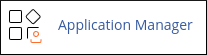
- The Application Manager page will appear. Under "Register Your Application," enter a name for your application in the "Application Name" text box.
- In the "Deployment Domain" list box, select the domain you want to use for the application.
- Enter the URL where you want to access the application in the "Base Application URL" text box.
- Enter the path to your application files in the "Application Path" text box.
- Under "Deployment Environment," select either "Development" or "Production."
- To add environment variables to the application, click on "Add Variable." Enter the variable name and setting in the respective text boxes, and then click "Save."
- Click on "Deploy." cPanel will deploy the application, and it will appear in the application list.
- You can now manage the application. To disable the application, click on the slider button under "Status." To edit the application settings, click on "Edit." If you want to unregister the application, click on "Unregister" and confirm the removal by clicking "Unregister" again. To register additional applications, click on "Register Application."
By following these steps, you will be able to enable and manage applications with Passenger using the Application Manager in cPanel with TurnUpHosting.


