When installing WordPress using the cPanel WordPress Toolkit, you can follow these steps to get started with TurnUpHosting:
- Log in to your TurnUpHosting cPanel account by following the guide in Accessing cPanel.
- In the "Applications" section, click on "WordPress Toolkit":
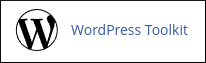
- On the WordPress Toolkit page, click on the "Install" tab.
- Choose the domain where you want to install WordPress.
- Fill in the required information, such as the site name, username, and password.
- Customize the settings according to your preferences.
- Click on the "Install" button to begin the installation process.
By following these steps, you can easily install WordPress using the cPanel WordPress Toolkit provided by TurnUpHosting. It's a user-friendly tool that simplifies the installation process and allows you to manage your WordPress sites efficiently.
Please note that the above instructions assume you have a hosting account with TurnUpHosting and have access to cPanel. If you have any specific questions or encounter any issues during the installation process, feel free to reach out to TurnUpHosting's support team for assistance.


