To install themes for your WordPress site using the WordPress Toolkit provided by TurnUpHosting, follow these steps:
- Log in to your cPanel account by following the guide in Accessing cPanel.
- Open the WordPress Toolkit.
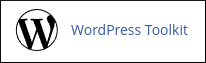
- The WordPress Toolkit page will appear, showing a list of installed WordPress sites. Click on the Themes tab in the site list entry.
- A list of installed themes for the site will be displayed.
- To install a new theme, click on the "Install" button. This will show a list of available themes.
- Select the theme you want to install and click on "Install".
To manage themes that you have installed using the WordPress Toolkit, follow these steps:
- Log in to your cPanel account.
- Open the WordPress Toolkit.
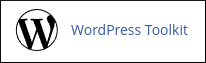
- The WordPress Toolkit page will appear, showing a list of installed WordPress sites. Click on the Themes tab in the site list entry.
- A list of installed themes for the site will be displayed, along with several options.
- To manage installed themes from the WordPress dashboard, click on "Manage in WordPress".
- To enable or disable a theme, click on the slider in the State column.
- If there are updates available for a theme, click on "Updates", select the theme, and then click on "Update" to update it.
- To remove (uninstall) a theme, click on the trash can icon. Alternatively, you can remove multiple themes at once by selecting the check boxes and clicking on "Remove".


