To update your contact information and preferences in cPanel, follow these steps:
-
Log in to cPanel using your credentials.
-
Once logged in, navigate to the Contact Information tool. The location of this tool may vary depending on the theme you are using:
- If you are using the Jupiter theme, go to the Tools page and click on the Contact Information icon in the Preferences section. :
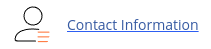
- If you are using the Paper Lantern theme, go to the cPanel home page and click on the Contact Information icon in the PREFERENCES section. :
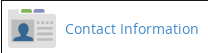
-
If you wish to update your email address, enter the new address in the provided text box. It is recommended to use an email address that is not associated with your hosting account to ensure you receive emails even if your site is inaccessible.
-
You can also specify a secondary email address by entering it in the second text box.
-
Under Contact Preferences, select the checkboxes for the notifications you want to receive.
-
Finally, click on the Save button to save your updated contact information and preferences.
By following these steps, you will be able to easily update your contact information and preferences in cPanel.


