To change cPanel AutoSSL notifications, follow these steps:
-
Log in to your cPanel account.
-
If you're unsure how to log in, refer to this article for guidance.
-
Open the Contact Information tool:
- If you're using the Jupiter theme, go to the Tools page, find the Preferences section, and click on the Contact Information icon. That is :
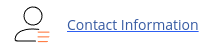
- If you're using the Paper Lantern theme, go to the cPanel home page, locate the PREFERENCES section, and click on Contact Information. :

-
Scroll down on the Contact Information page until you see the AutoSSL Notifications section.
-
Choose the notification option that suits your preferences. :
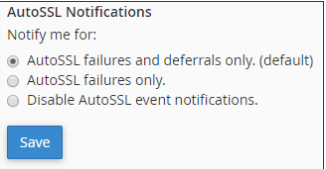
-
Click on the Save button to save your changes.
By following these steps, you can easily change the cPanel AutoSSL notifications to receive the desired notifications for your account.


