To upload a file using cPanel File Manager, follow these steps:
- Log in to cPanel.
- Open the File Manager. If you are using the Jupiter theme, go to the Tools page and click on the File Manager icon:
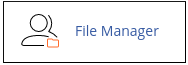
- In the File Manager main window, navigate to the directory where you want to upload the file.
- Click the Upload icon, :

- The File Upload page will appear. If you want to overwrite a file on the server with the same filename, select the "Overwrite existing files" checkbox.
- Click "Select File" and navigate to the file's location on your computer. Double-click the file to upload it.
- The file will upload immediately. Repeat steps 5 and 6 for each additional file you want to upload.
To download a file using cPanel File Manager, follow these steps:
- Log in to cPanel.
- Open the File Manager. If you are using the Jupiter theme, go to the Tools page and click on the File Manager icon:
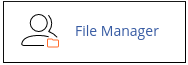
- In the File Manager main window, navigate to the directory from where you want to download the file.
- Click on the file you want to download. You can select multiple files by pressing SHIFT and using the UP or DOWN arrow key.
- Click the Download icon:
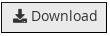
- Navigate to the directory on your local computer where you want to save the file, and then save the file.
Using cPanel File Manager is a convenient way to upload and download files to and from your web site. However, if you need to transfer a large number of files or require advanced file transfer features, it is recommended to use a dedicated FTP client instead.


