To delete an FTP account and its associated files, follow these steps:
- Go to the FTP Accounts section in your control panel.
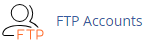
- Locate the specific FTP account that you want to delete.
- Click on the "Delete" button next to the account.
At this point, you have two options:
- If you only want to delete the FTP account without deleting its associated files, simply click on the "Delete" button.
- If you want to delete both the FTP account and all the files in its directory, select the "Delete the User's Home Directory" checkbox before clicking on the "Delete" button.
By selecting the "Delete the User's Home Directory" option, you ensure that not only the FTP account but also all the files within its directory will be permanently removed.
Please note that deleting an FTP account and its associated files is a permanent action and cannot be undone. Make sure to double-check your selection before proceeding with the deletion.


