To reset your cPanel account to its default state, follow these steps:
-
Delete any applications installed using Softaculous:
- Log in to cPanel.
- Open Softaculous. If you are using the Jupiter theme, go to the Tools page and click on "Softaculous Apps Installer" in the Softaculous Apps Installer section. If you are using the Paper Lantern theme, go to the cPanel home screen and click on "Softaculous Apps Installer" in the SOFTACULOUS APPS INSTALLER section.
- For more information on deleting applications in Softaculous, refer to the provided article.
-
Delete all MySQL and PostgreSQL databases in cPanel:
- Log in to cPanel.
- In the Databases section of the cPanel home screen, click on "MySQL Databases" :
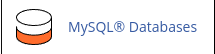 or
or - click "PostgreSQL Databases" :
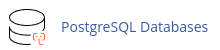 depending on your database type.
depending on your database type.
-
Delete all subdomains, addon domains, and parked domains in cPanel:
- Log in to cPanel.
- In the Domains section of the cPanel home screen, click on "Subdomains," :
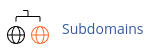 "Addon Domains," :
"Addon Domains," : 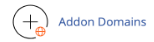
- or "Aliases" :
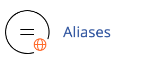 depending on the type of domain you want to delete.
depending on the type of domain you want to delete.
-
Delete all files and directories under the /home/username/public_html directory:
- Log in to cPanel.
- Open the File Manager. If you are using the Jupiter theme, go to the Tools page and click on "File Manager" in the Files section.
- In the File Manager Directory Selection dialog box, select "Web Root" and click "Go."
- Select all files and directories by clicking on "Select All" and then click on "Delete."
- Confirm the deletion by clicking on "Delete File(s)." This will remove everything in the public_html directory.
-
Delete any cron jobs configured in cPanel:
- Log in to cPanel.
- Open the Cron Jobs tool. If you are using the Jupiter theme, go to the Tools page and click on "Cron Jobs" in the Advanced section. Cron Jobs :
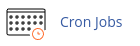
By following these steps, your cPanel account will be reset to its default state.


