To restore files, email accounts, and MySQL databases using JetBackup in cPanel, follow these steps:
Restoring Files
- Log in to cPanel.
- On the Tools page, in the Files section, click the JetBackup 5 icon. JetBackup 5 icon :
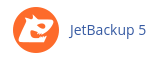
- After a few seconds, the JetBackup dashboard will appear. Click on "Home Directory."
- Select the backup from which you want to restore files.
- Click "Change Files Selection" and choose the folder or folders you want to restore. You can also select individual files.
- Click "Select Files" and then click "Restore."
- In the Restore Summary dialog box, click "Restore Selected Items" to start the restore process.
Restoring Email Accounts
- Log in to cPanel.
- On the Tools page, in the Files section, click the JetBackup 5 icon.
- After a few seconds, the JetBackup dashboard will appear. Click on "Email Accounts."
- Select the email account or accounts you want to restore.
- If you want to restore a specific backup, click "Choose Other Backup" and select the date of the backup.
- Click "Restore."
- In the Restore Summary dialog box, click "Restore Selected Items" to start the restore process.
Restoring MySQL Databases
- Log in to cPanel.
- On the Tools page, in the Files section, click the JetBackup 5 icon.
- After a few seconds, the JetBackup dashboard will appear. Click on "Databases."
- Select the database or databases you want to restore.
- If you want to restore a specific backup, click "Choose Other Backup" and select the date of the backup.
- Click "Restore."
- In the Restore Summary dialog box, click "Restore Selected Items" to start the restore process.
By following these steps, you will be able to restore your files, email accounts, and MySQL databases using JetBackup in cPanel.


