To forward incoming e-mail messages to a script file in cPanel, you can follow the steps outlined in the link provided. Here is a rephrased summary of the process:
- Log in to your cPanel account.
- In the "Email" section, click on "Forwarders.":
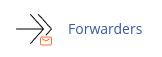
- Click on the "Add Forwarder" button.
- Enter the email address for which you want to forward messages.
- In the "Destination" section, select "Pipe to a Program."
- Enter the path to the script file you want to use for forwarding.
- Click on the "Add Forwarder" button to save the settings.
By following these steps, any incoming e-mail messages to the specified email address will be forwarded to the designated script file. This can be useful for automating certain actions or processing incoming messages programmatically.
Please note that this process requires access to cPanel and some knowledge of scripting or programming to set up the script file correctly.


