DMARC (Domain-based Message Authentication, Reporting, and Conformance) is a protocol that helps protect email senders and recipients from email spoofing and phishing attacks. It allows domain owners to specify how email receivers should handle messages that claim to be from their domain.
In cPanel, DMARC can be configured through the cPanel Mail Features. To access the DMARC settings in cPanel, follow these steps:
- Log in to cPanel.
- Open the Zone Editor. Click on the Zone Editor icon in the Tools page. Zone Editor icon:
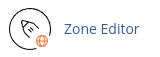
- Locate the domain you want to configure and click Manage.
- Click the down arrow icon next to Add Record and select Add TXT Record.
- In the Name text box, type "_dmarc". CPanel will automatically add the domain name to "_dmarc" when you leave the text box.
- In the TTL text box, type "14400".
- In the Type list box, select "TXT".
- In the Record text box, type the DMARC configuration line.
DMARC configurations can vary depending on your requirements. Here are some examples:
- Enable DMARC "monitor mode" to receive daily reports:
v=DMARC1;p=none;rua=mailto:postmaster@example.com - Instruct the recipient to quarantine all messages that fail policy checks:
v=DMARC1;p=quarantine;pct=100; - Instruct the recipient to reject half of all messages that fail policy checks and quarantine the rest:
v=DMARC1;p=reject;pct=50;
- Click Add Record to add the TXT record for DMARC.
After adding the DMARC TXT record, allow time for DNS propagation. To test the configuration, use the appropriate procedure based on your computer's operating system.
For Microsoft Windows, use the nslookup command:
nslookup
set type=txt
_dmarc.example.com
For Linux and Mac OS X, use the dig command:
dig +short txt _dmarc.example.com
To configure mailing lists (mailman) for DMARC compatibility, follow these steps:
- Log in to cPanel.
- Open the Mailing Lists tool. Click on the Mailing Lists icon in the Email section:
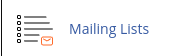
- Locate the mailing list you want to configure under Current Lists and click Manage.
- Under General list personality, find the Details for from_is_list setting.
- Test different options like Wrap Message and Munge From to determine the optimal setting for your mailing list.
- Click Submit Your Changes after making any changes.
By following these steps, you can configure a DMARC TXT record in DNS and make your mailing list DMARC-compatible with other providers.


