To configure an email account using the webmail interface, follow these steps:
-
Log in to the email account using the webmail interface. The main landing page appears:
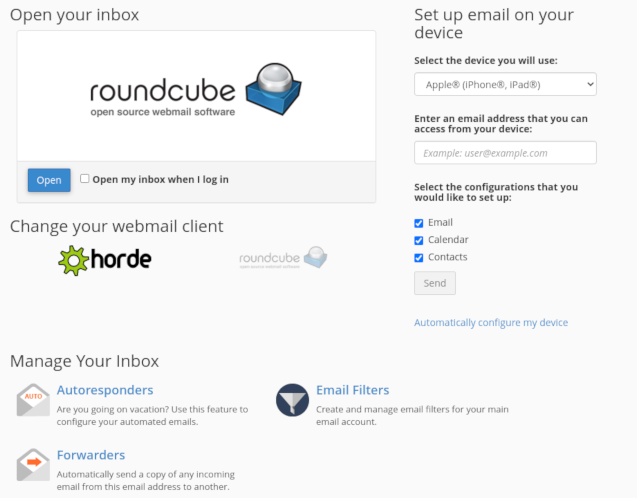
-
Upon logging in for the first time, you will be directed to the main landing page of the webmail interface, which is the cPanel - Webmail - Main landing page.
-
Under the "Change your webmail client" section, click on "Roundcube".
-
From the main landing page, you can perform various configuration tasks:
-
To manage autoresponders, click on "Autoresponders" under the "Manage Your Inbox" section. This allows you to configure automated messages, which can be useful when you are on vacation or unavailable.
-
To manage email filters, click on "Email Filters" under the "Manage Your Inbox" section. This enables you to create filters for your account, such as automatically deleting incoming messages based on specific criteria.
-
To manage forwarders, click on "Forwarders" under the "Manage Your Inbox" section. This allows you to set up forwarding of incoming messages to another email address.
-
To manage calendars and contacts, click on "Configure Calendar and Contacts Client" under the "Edit Your Settings" section.
-
To change your password, click on "Password & Security" under the "Edit Your Settings" section.
-
To manage contact information, click on "Contact Information" under the "Edit Your Settings" section. This allows you to edit contact information for receiving account notifications and password reset confirmations.
-
To manage webmail settings, click on "Account Preferences" under the "Edit Your Settings" section.
-
To manage spam settings, click on "Spam Filters" under the "Fight Spam" section.
- To open your inbox, click on "Open" under the "Open your inbox" section.
Additionally, if you want to automatically open your inbox and bypass the webmail landing page on subsequent logins, you can select the "Open my inbox when I log in" checkbox.
Remember that you can always return to the main landing page from the webmail interface by clicking on "Webmail Home" in Roundcube.


