To manage email disk usage, follow these steps:
- Log in to your cPanel account.
- Open the Email Disk Usage tool:
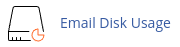
- On the Email Disk Usage page, select the email account you want to view from the Account list box.
- For each folder in the email account, you can view the number of messages and the disk usage amount.
- To free up disk space, click on the Manage option under Actions.
- Under Messages to delete, choose one of the following filters:
- 1 year old or more: Deletes messages older than one year.
- 30 MB in size or more: Deletes messages that are 30 MB or larger.
- Previously viewed: Deletes messages that have already been opened.
- All messages: Deletes all messages in the folder.
- Custom query: Allows you to use Dovecot search queries to select specific sets of messages. For example, you can select messages with a specific word in the subject line or messages that are more than a week old.
- When entering a query in the Dovecot query text box, only include the query itself. Do not include "doveadm" or "search". For example, to select messages larger than 100 kilobytes, type "LARGER 100k" without "doveadm search".
- Finally, click on Delete Permanently to delete the specified messages.
Remember, once messages are deleted, they cannot be recovered. So be cautious when deleting messages.


