To create a BIMI record in cPanel, you need to follow these steps:
- Log in to your cPanel account.
- Open the Zone Editor:
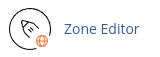
- Locate the domain you want to create the BIMI record for and click on "Manage."
- Click on "Add Record.":
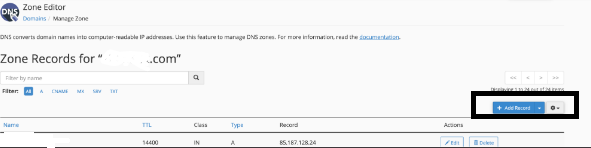
- In the Name text box, type "default._bimi." cPanel will automatically add the domain name.
- In the TTL text box, type "14400."
- In the Type list box, select "TXT."
- In the Record text box, type "v=BIMI1; l=https://example.com/logo.svg." Replace "example.com" with your own domain name and "logo.svg" with the URL to your SVG logo file.
- Click on "Save Record" and allow some time for the DNS TXT record to propagate. This process can take up to 24 hours, but it usually happens much faster.
- Test the BIMI record using tools like MX Toolbox.
Before creating a BIMI record in cPanel, make sure you have already configured SPF and DMARC records for your domain. If you need guidance on how to create SPF and DMARC records, refer to the appropriate documentation or article. Additionally, create an SVG file for your logo by following the instructions provided at https://bimigroup.org/creating-bimi-svg-logo-files.


