To use the cPanel Site Publisher and create a website quickly and easily, follow these steps:
-
Log in to your cPanel account. If you're unsure how to do this, refer to the relevant documentation or contact your hosting provider for assistance.
-
Once logged in, locate the Site Publisher option:
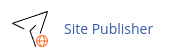
-
After accessing the Site Publisher, select the domain you want to create the new site for. If you have multiple domains, you can use the Search box to find the specific domain you're looking for. Once you've selected the domain, the Site Publisher will automatically proceed to the next step.
-
In the "Select a Template" section, choose a template that suits your needs and preferences. The templates provided by the Site Publisher offer a professional look and feel for your website. Once you've made your selection, the Site Publisher will advance to the next step:
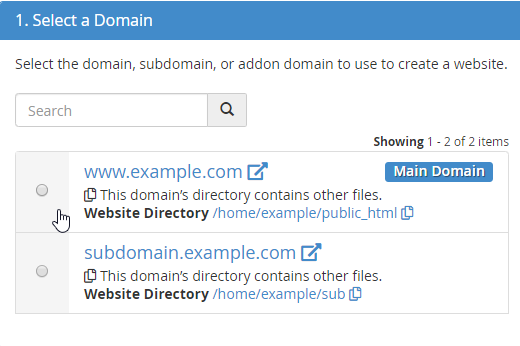
-
In the "Customize and Publish" section, you can customize various aspects of your site, such as the site title, tagline, and content. Fill in the required fields and make any desired changes to personalize your website:
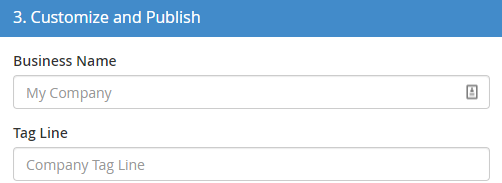
-
Once you're satisfied with the customization, click on the "Publish" button to publish your new site. The cPanel Site Publisher will take care of the technical aspects and make your website accessible to the public.
Remember, you can update your site at any time by following these steps again. The cPanel Site Publisher provides a user-friendly interface that simplifies the process of building and maintaining a website, allowing you to create a professional-looking site with ease.


