A subdomain is a domain that is part of a larger domain. It is created by adding a prefix to the main domain name. For example, if the main domain is example.com, a subdomain for the support department can be created as support.example.com. Subdomains allow you to create separate areas on your website that are accessible using different fully qualified domain names (FQDNs).
To add a subdomain using cPanel, follow these steps:
- Log in to cPanel.
- Open the Subdomains tool:
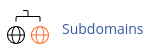
- Under "Create a Subdomain," enter the name of the subdomain.
- cPanel will automatically fill in the document root path, but you can change it if needed.
- Click "Create" to add the subdomain.
To redirect a subdomain to another location, follow these steps:
- Log in to cPanel.
- Open the Subdomains tool:
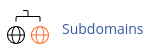
- Under "Modify a Subdomain," locate the subdomain and click "Manage Redirection."
- On the Redirection page, enter the destination address in the "redirects to" text box.
- Click "Save" to enable the redirection.
To disable subdomain redirection, follow these steps:
- Log in to cPanel.
- Open the Subdomains tool:
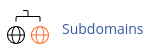
- Under "Modify a Subdomain," locate the subdomain and click "Manage Redirection."
- Click "Disable Redirection" to disable the redirection.
To delete a subdomain, follow these steps:
- Log in to cPanel.
- Open the Subdomains tool:
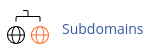
- Under "Modify a Subdomain," locate the subdomain and click "Remove."
- Click "Delete Subdomain" to confirm the deletion.
Remember that when you delete a subdomain, its folder and files are not automatically deleted. You must manually delete them.
Please note that DNS changes may take up to 24 hours to propagate across the internet after creating or modifying a subdomain.


