cPanel offers three log programs for viewing site statistics: Analog, AWStats, and Webalizer. Each program displays different statistics for your website, so the choice of program depends on personal preference.
Before using a log program to view site statistics, ensure that the program is enabled in cPanel. When enabling a log program for the first time, it may take up to 48 hours for the server to complete initial log file processing.
To enable a log program in the Paper Lantern cPanel theme, follow these steps:
- Log in to cPanel.
- Open the Metrics Editor. In the METRICS section of the cPanel home page, click Metrics Editor:
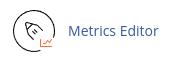
- On the Metrics Editor page, select the checkbox for the log program(s) you want to use.
- Click Save.
To view statistics for each log program, follow these steps:
- Log in to cPanel.
- Open the respective log program:
- Analog: Click Analog Stats:
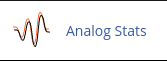
- AWStats: Click Awstats:
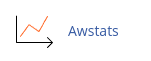
- Webalizer: Click Webalizer:
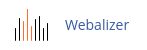
- Analog: Click Analog Stats:
- Click the magnifying glass icon to view statistics for the desired domain.
- Select the month and year you want to view (for AWStats and Webalizer) and click OK.
By following these steps, you can access and analyze the comprehensive web server statistics provided by cPanel's log programs.


