To view the error log in cPanel, follow these steps:
- Log in to your cPanel account.
- If you are unsure how to log in to your cPanel account, refer to the article provided.
- Open the Errors tool, go to the Tools page and click on the Errors icon in the Metrics section:
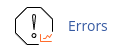
Once you have accessed the Errors tool, you will see the entries listed in reverse chronological order. This allows you to easily track and analyze the errors that have occurred on your website or server.
By regularly reviewing the error log, you can identify and address any issues or bugs that may be affecting the performance or functionality of your website.


