To configure raw access logs in cPanel, follow these steps:
- Log in to cPanel.
- Open the Raw Access tool, go to the Tools page and click on the Raw Access icon in the Metrics section:
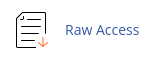
- If you want to archive logs at the end of each month, select the "Archive logs in your home directory at the end of each month" checkbox.
- If you want to delete the archived logs for the previous month, select the "Remove the previous month's archived logs from your home directory at the end of each month" checkbox.
- Click Save.
To download the raw access logs from cPanel, follow these steps:
- Log in to cPanel.
- Open the Raw Access tool, go to the Tools page and click on the Raw Access icon in the Metrics section:
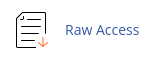
- Click on the filename of the file that you want to download.
Once you have downloaded the raw access log file to your computer, you can view it in any text editor. The log files are stored in the gzip file format, so if you are using Microsoft Windows, you may need to download a program that can decompress .gz files.
By configuring and downloading raw access logs in cPanel, you can analyze the information about all visitors to your website and FTP site for your own analysis.


