To view visitor information in cPanel, follow these steps:
- Log in to cPanel by following the guide in Accessing cPanel.
- Open the Visitors tool, go to the Tools page, navigate to the Metrics section, and click on the Visitors icon:
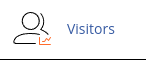
- Click the magnifying glass symbol next to the domain you want to view.
cPanel will display up to 1000 lines of data about recent visitors to your website. You can sort the results by clicking on a heading, such as IP address.
To view bandwidth usage in cPanel, follow these steps:
- Log in to cPanel.
- Open the Bandwidth tool, go to the Tools page, navigate to the Metrics section, and click on the Bandwidth icon:
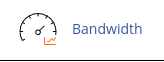
- cPanel will display bandwidth usage for the past 24 hours, past week, past year, and the current month, as well as previous months. The bandwidth usage statistics are separated by protocol (HTTP, FTP, POP3, IMAP, and SMTP).
To view resource usage in cPanel, follow these steps:
- Log in to cPanel.
- Open the Resource Usage tool, go to the Tools page, navigate to the Metrics section, and click on the Resource Usage icon:
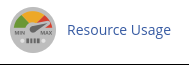
- Click on Details or the Current Usage tab.
- Use the Timeframe and Time Unit list boxes to view usage information for different intervals.
- In the Usage table, you can sort the columns by clicking on a column heading.
- Click on the Snapshots tab to see available usage snapshots. You can use the arrow buttons to view snapshots in sequence or use the calendar list box to select a specific date and the snapshot list box to select a specific time to view.
By following these steps, you can easily view visitor information, bandwidth usage, and resource usage in cPanel.


