To view resource limit information for your account, follow these steps:
- Log in to cPanel.
- Open the Resource Usage tool:
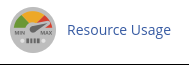 On the Resource Usage page, cPanel will display a summary for your account. Depending on your account's resource usage, you may see the following messages:
On the Resource Usage page, cPanel will display a summary for your account. Depending on your account's resource usage, you may see the following messages:
- "Your site had no issues in the past 24 hours": This means your account did not trigger any limits within the past 24 hours.
- "Your site has been limited within the past 24 hours": This means your account triggered at least one resource limit within the past 24 hours. cPanel will display additional information about which resource(s) triggered the limit.
- "Your site might hit resource limits soon": This is a warning that your account may trigger resource limiting in the near future. cPanel will display additional information about which resource is at risk of triggering a limit.
To view detailed resource usage information for your account, click the "Details" button or click the "Current Usage" tab. cPanel will display usage graphs and a usage table.
To view resource usage snapshots, click the "Snapshot" tab. Depending on your account's resource usage, cPanel may display a list of processes and a list of database queries. You can use the arrow buttons to view snapshots in sequence, the calendar list box to select a specific date to view, and the Snapshot list box to select the snapshot for a specific time to view.
If you need help interpreting resource usage snapshots, refer to the documentation provided by cPanel for tips and examples.
Please let me know if you need further assistance.


